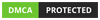This article aims to examine the settings that are required to set up a Rank Math SEO Plugin and to ensure optimal SEO performance. Thus setting up a step by step SEO process involving the following:
Contents
1. Start the Setup Wizard
The setup process of the Rank Math SEO Plugin is automatically initiated when you install the Rank Math; however, in case it is not initiated, it can be run.
To run the Rank Math SEO Plugin, you need to go to settings of WordPress, then go to Rank Math, click on the dashboard, and click on Setup Wizard Tab. Once the tab opens, the setup process will begin. After this, the model must be selected.
The three modes supported by Rank Math include Easy, Advanced, and Custom Mode (available for pro version only). The modes can be changed when required, and to check the tests performed, one needs to click on the more button. And finally, click on the Start wizard button to start Rank Math SEO Plugin.
2. Your Site
This is a specialized tab that will help you write about your site and let Rank Math SEO Plugin know what kind of site you have and how to approach it. Based on what you put on the tab, Rank Math SEO Plugin will then add codes to your website to be used by Google.
3. What is Setup Wizard?
Links are provided on Rank Math that can be used to see how to configure Rank Math with the use of a setup wizard. Once someone clicks on the links, they will be directed to a setup tutorial and a knowledge base document tab that gives the required details.
4. The name of your website
To select the name for the website and to tell Rank Math about the type of website you are operating, you should click on the “Your Website is” option and select from the dropdown. You can also select if the website is a personal and business type.
5. Business Type
This a specific option where you need to tell Rank Math specifically what kind of business your website will represent. And concerning that, you need to enter the business type from the dropdown.
6. Company Name
The next step is to write the name of your company. This can be typed in the option for Rank Math SEO Plugin to recognize from henceforth.
7. Logo for Google
For this step, you need to upload a file that will be the logo of your website. This logo will be used in Google and will represent your website. The minimum size of the logo is 160*90px, while the maximum is 1920*1080px.
The default social share image is defined as the image that will be posted by default alongside any write-up or post on any social media platform. Thus this step involves selecting and uploading the image on the website to be used.
9. Next step
After the above steps are completed, the next step is to press the “Save and Continue” button.
10. Analytics
Rank Math has an option that includes powerful analytics that will help show the numbers and make you understand things that are important to the success of the website. This can be done with the help of Google search console, Adsense, and Google Analytics.
11. Permissions to be allowed
Deciding upon which permissions to allow is a tricky job. Therefore you can enable the recommended permissions by Rank Math SEO Plugin for best results. It is important to note that Rank Math does not store or use any of your data.
12. Search Console
This tab is particularly used to select the site and country from the dropdown and then save it for the future.
13. How to use Analytics?
In the analytics section, proper information on the account, property, and view must be added to use the analytics properly. Furthermore, in case Google Analytics is not yet installed, it can be done so by using the toggle option in Rank Math SEO Plugin.
14. AdSense
This module can be used only by the pro users and can be used to enhance and improve the results of the Analytics in Rank Math SEO Plugin.
15. Automate the Google Analytics
Here the settings can be changed to make the work of Google Analytics automatic. This involves automating the process of Google Console, verifying the account at Rank Math SEO Plugin, and adding Google Analytics code to the website.
16. Sitemap
Sitemaps are indexes that help your post or page to be found out soon. The sitemaps have four options that need to be enabled. These are the Sitemaps option. This option enables or disables the sitemap feature. The second is the Include images option that asks you to choose if you want to include images on your sitemap.
This is followed by the public post type’s option that helps to decide which type of post to be included in the site map and the public taxonomies that help you see and select the taxonomies that will be included in the sitemap.
17. Next step
Once the four options at the sitemap are selected and enabled as per requirement, the next step is to click on save and continue.
18. To Optimize
This step seeks to optimize the Rank Math SEO Plugin through the use of three simple options that will help create big impacts. These options are Noindex Empty Category and Tag Archives, Nofollow External Links, and Open External Links in New
Tab or Window.
The first option helps to “no-index” the tags that don’t have any kind of post in them and thus helps save the SEO juice. Similarly, the second option helps to make all external links a “nofollow” by default, thus helping to retain control over links. The third option is used to save time by adding a code snippet to all external links in Rank Math SEO Plugin.
19. The Next Step
Once the respective settings are changed and optimization is done, the next step is to save and continue.
20. Click on the Ready Tab
This tab does not have any settings. This tab is there as a confirmation that you have completed the steps of the Rank Math SEO Plugin till now.
21. Advanced Settings
Once you select the advanced setting, a new page will open. This option will be available only on selecting the Advanced and Custom mode. Some of the tabs available on the Advanced Setting are the Role Manager and the Administrator.
If one seeks to work with a team and delegate responsibilities to the team, then enabling the Role Manager option is a great choice. The Administrator option, on the other hand, can be used for administrative purposes and has various options to choose from.
22. 404+ Redirections
The 404 error monitor is embedded in Rank Math SEO Plugin. It is one of the most powerful 404 monitors and has tabs 404 monitor and redirections that are recommended to be enabled for better usage.
23. Rank Math SEO Plugin Schema Markup
The next step involves the Schema Markup and involves some of the defaults required to enable Schema Markup to increase website traffic. This involves Schema Type, Schema types for posts, Article Type, and Schema types for pages. The Schema is usually enabled by default because of its importance and can be changed as per requirement.
After this is done, click on the save and continue button to finish the Rank Math SEO Plugin set up.